How To Install Ford Navigation SD Card? Answered!
Whoever wants to be lost in the middle of any trip? The Ford navigation SD card keeps you on the right route at all times to avoid this kind of unwanted panic situation. However, without proper installation, this system won’t work.
So, how to install Ford navigation SD card?
To install a Ford navigation SD card, you need to conduct intensive research to find the right navigation SD card. In order to use the SD card, you have to locate the slot first. The SD card must then be inserted. The screen will display proper instructions after inserting the card. Keep in mind that the SD slot can vary depending on the year and model.
This was just a quick attempt. The whole procedure has been described in the article in depth. So hang tight to know each detail.
Ford navigation SD card is an important feature for the users of Ford since it’s essential for accessing the latest maps and routes. So, installing it properly is necessary. Installing a Ford navigation SD card is a delicate process. You should follow the steps below to perform this delicate process perfectly.
Step 1: Get Your Research Done And Purchase
The first step in installing map data on your truck is to confirm the stereo system and SD card reader are compatible. Afterward, you can update the SYNC and database versions.
Ford usually releases a new map update every year that includes updated maps and routes. Choose your Ford vehicle model and an SD card with a compatible map update from the Ford website.
Step 2: Locate the Card Slot
The SD card slot is usually located in the middle of the dashboard, above the navigation screen. However, some vehicles may have a different location for the SD card slot.
Therefore, before installing or replacing an SD card, it is imperative that you locate its slot.
For example, the slot of Ford’s newer models is located in the center console inside the armrest. If you’re an owner of a newer model, this video can help you to find the location and installation process.
On the other hand, the navigation SD card slot of the older models is behind volume control. For that, you may need to remove the Ford radio without a tool. Here is another video for the users of older models.
Step 3: Insert the Card in the Slot
Place the SD card into the SD card slot once you have located it. On the navigation screen, the map should appear. You may need to follow specific instructions on your screen to activate the maps on certain models. After inserting the SD card, follow any on-screen instructions.
The process of replacing a Ford Navigation SD card for your Ford navigation system is simple. The first step is to locate the SD card slot. By pushing it in and releasing it, you can remove the old SD card.
The new SD card can be inserted into the SD card slot by sliding it into the slot until you hear a click. Once the new SD card is inserted, the navigation system should recognize it and load any necessary maps and updates.
One thing you have to consider is that the new SD card has to be compatible with your vehicle’s navigation system. And slots can be in different locations according to the variety of the models.
The location of the SD card slot for your Ford F150 is either in the center console or behind a small access
door in the instrument panel. Your SD card slot is spring-loaded. To remove the SD card, press the card in and the system ejects it.
Do not attempt to pull the card to remove it as this could cause damage. Then gently insert the new one with the latest software. FORD Sync will detect it automatically and install it for navigation.
Maintaining your truck’s navigation system regularly is essential to keeping it accurate and up-to-date. In order to keep your truck’s navigation system up-to-date, you can purchase navigation map updates from a reliable source.
The latest version of the Ford navigation system is SYNC 3 of Ford. There is a new SD card update available for this system called the A10 that contains data from 2018 and 2019.
Updating your Ford Navigation SD Card is a simple process that you can do in a few steps:
- The first step is to log in to your Ford Owner account on the Ford Owner website. The website allows you to register if you don’t already have an account.
- Select “SYNC & Vehicle Features” at the top of the page.
- Check for software updates by clicking on “Check for Software Updates”.
- Click “Download SYNC Update” if an update is available.
- Review and accept the terms and conditions.
- Unzip the downloaded file to access the update.
- Copy the updated file to a flash drive with at least 32 GB of storage.
- Start your vehicle and make sure the gear selector is in “Park.”
- Connect the flash drive to your vehicle’s USB port.
- When your car detects the flash drive, it will automatically begin installing it.
- Return to the Ford Owner website after installing the update.
- Sign in to your account and click “Confirm Update.”
- Complete the update process by following the instructions on the website.
By following these steps, you should be able to successfully upgrade your Ford’s SD card Navigation System software. And you can enjoy the latest features and accurate directions while driving. Also, make sure you’re updated to the latest software of your ECM. It will prevent problems like Nissan Rogue Bluetooth not working.
The best Ford Navigation SD card depends on the make, model, and year of your vehicle. Your car’s navigation system requires the correct SD card. Ford offers different SD cards for different model years and vehicle types, each containing updated map data and points of interest (POI).
Here are two best Ford Navigation SD cards that have been suggested for you.
- FORD LINCOLN A14 SYNC2 SD Card Navigation 2023 USA GPS Map Update
- 2022 Latest Version Navigation sd Card Fits Ford Lincoln USA Canada Map Newest GPS Map Card Updated A13 – GM5T-19H449-AG
Always remember to buy your SD card from a trusted source so that you receive a genuine product. Also, make sure the SD card is compatible with your car’s navigation system before purchasing it.
Frequently Asked Questions (FAQs):
What to do if your SD card is mistakenly dislodged?
You will lose access to your Ford navigation system’s maps and other information if your SD card gets accidentally dislodged. In this case, you can simply remove and reinsert You will need to regain access to the SD card. A message will appear on the screen if the SD card is dislodged. You can easily resolve the problem by inserting the SD card again.
Yes, there are multiple potential problems that you can face while installing a Ford SD card. The first common problems you can face are Not finding the SD slot properly, and inserting the SD card in the wrong way. Also, mistakenly loading the card is also a very common issue.
Ford navigation is free for 90 days. An optional 90-day trial of navigation services is available for eligible Ford vehicles. The trial period begins with the start date of the new vehicle warranty. In order to unlock the trial, customers must activate the eligible vehicle with a FordPass account.
Conclusion
I hope this article enlightens you on how to install Ford navigation SD cards.
The Ford navigation SD card is very useful and makes road trips more comfortable. As a result, you can be aware of your surroundings and get accurate information. Using SD cards, you can view the most recent maps with the help of some simple installation.
Good Luck!
Related Posts:
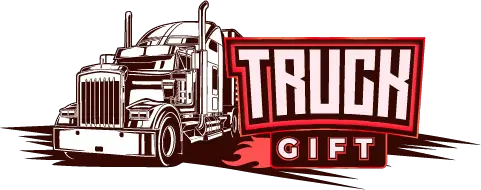

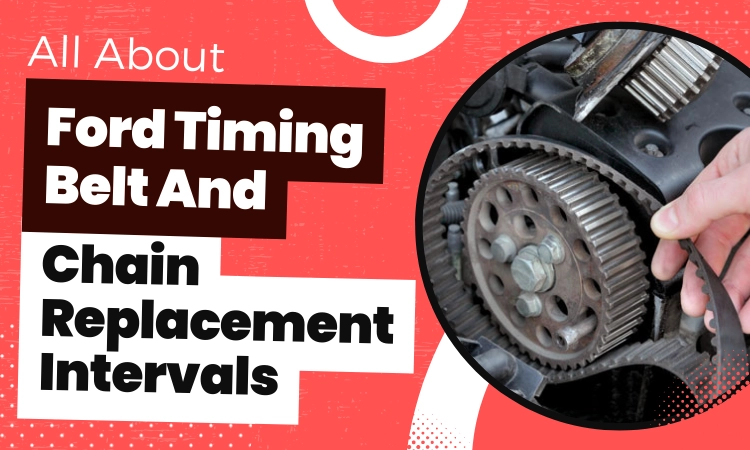
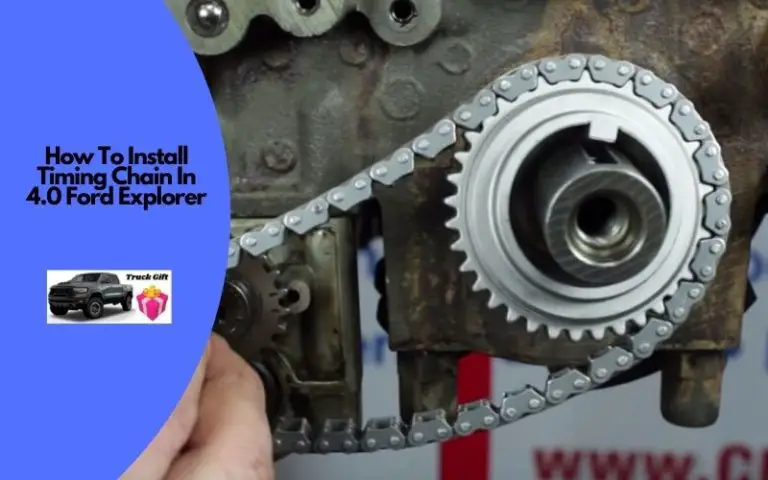

![F150 Ticking Noise When Cold [Explained & Fixed!]](https://truckguidepro.com/wp-content/uploads/2023/03/f150-ticking-noise-when-cold.png)
![How To Check Ford Focus Transmission Fluid? [5 Easy Steps]](https://truckguidepro.com/wp-content/uploads/2021/08/How-To-Check-Ford-Focus-Transmission-Fluid-768x480.jpg)
