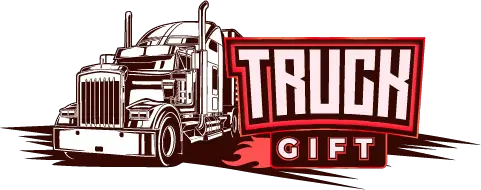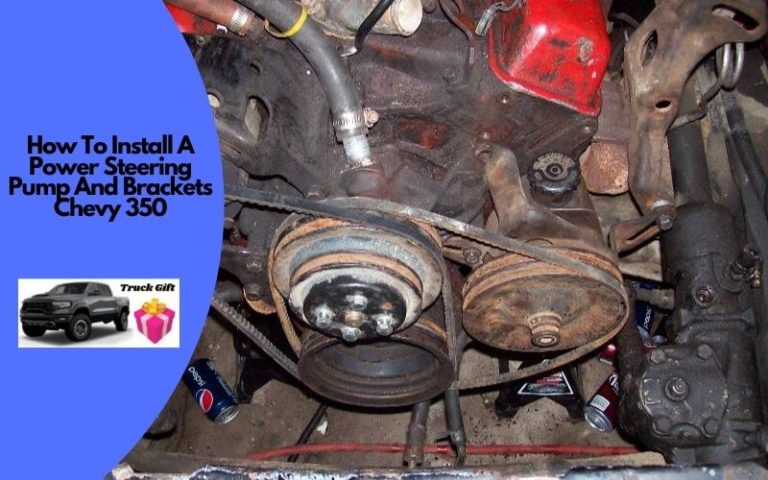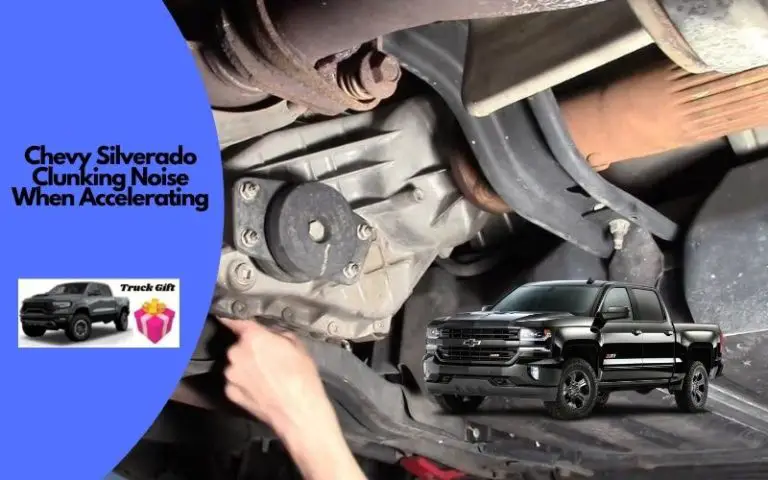How To Put Pictures & Change Background On Chevy Mylink?
The Chevy MyLink is an infotainment system mounted on Chevrolet vehicles. It first debuted in 2012 models.
The technology uses touch screen interfaces and voice recognition to give you a comfortable drive while keeping all the controls you want at your fingertips.
What’s not in this MyLink technology? Chevy MyLink handles all types of controls in one go, from hands-free calls to the fastest navigation along the way.
MyLink also plays a leading role in keeping you safe on the road. Want to do an emergency texting or listen to a favourite song? So there is no need to push the phone. Because you just use voice command to send a message or listen to your favourite song
Using MyLink, you can access many more apps including Pandora, Stitcher, SiriusXM. Suppose you have a young driver in your house.
In this case, you can activate Teen Driver Technology (TDT) by setting a pin on the MyLink display.
Features that enable when TDT is activated: Warning if speed exceeds default; Mute audio when passengers are not intercepted; Setting volume limits; Much more, including preventing active security features from being turned off.
After so much convenience, customers still ask a question – how to put pictures on Chevy MyLink? Is it at all possible? If possible, then how?
Can I Put a Picture on My Chevy MyLink?
Want to know if you can put pictures on Chevy MyLink? Initially, you can’t put pictures in Chevy MyLink, it is not in the app store function of that system.
But you can do this with the help of a USB port inside your Chevy car. You can use Chevy MyLink to customize your ride and access photos of your choice on a small USB drive.
How to Put Pictures on Chevy MyLink?
If you look at your Chevy MyLink App Store, you will see that there are a lot of apps for you. The Chevy MyLink apps are designed in such a way so that you and your companion can enjoy a colourful and safe journey.
A common concern among Chevy customers is how you can put a picture on Chevy MyLink. Sadly, the solution to this problem is nowhere to be found on the Internet. Let’s find out how to put a picture on Chevy MyLink:
- Connect the USB device to the USB port on your Chevy that contains your favourite pictures.
- If you have a music file on your USB device, it will show automatically first. If not, it will show “No Music File to Show”.
- Press the Ok button there.
- Then press the Home button on your MyLink.
- Now, you will see a folder named “Pictures”. If your Chevy radio is not on, you will not have access to the image folder. That is, touching the folder icon will not work.
- That’s why you have to turn on the radio first. Then press the Home button again.
- Notice that a red border appears around the picture folder icon. Press the icon.
- Now, you can see all your pictures one by one.
However, one concern is that you will not be able to save any files to your MyLink. As long as the USB device is attached to the port of your Chevy, you can see the pictures.
How Do I Change My Background Picture on MyLink?
Another concern among Chevy users is whether the background picture of Chevy MyLink can be changed. Typically, each MyLink background is defaulted by the manufacturers.
Many people want to change the background in their way. Some want to use their pictures as the background, others want to use pictures of their children, wives or grandchildren. But is it possible at all?
The good news for you is that this feature has been added to the latest Chevy models, such as the 2018 Chevy Cruze. That is, YES, you can change the background picture of your Chevy MyLink with Apple Carplay.
But how? Let’s find out:
- Connect the USB device to the USB port of your Chevy where your favourite image must be
- Press MyLink’s Home button.
- Then scroll through several options and select USB photo and then touch the icon.
- Touch All pictures or Folders to select and locate your selected photo file
- Touch the Options icon once the preferred image is selected.
- To set the photo as wallpaper, touch Set as 7
- A message Set wallpaper completed will appear when the process is completed correctly.
Chevy’s MyLink also has some internal pictures that you can use to change the background. For:
- First, go to the Settings option.
- Then touch on the Wallpapers option.
- You will see several pictures in the next window. There is also an option called Solid Theme below the images, which if used will make the whole theme solid colour including the background image of MyLink.
- Now select a picture according to your taste. If you touch the picture, you will see an initial demo of how the picture will look in your MyLink background.
- Touch Ok if you like the demo.
Conclusion
When it comes to vehicle technology, it would be a mistake not to mention the Chevrolet MyLink system. The MyLink system has everything you need to make your drive comfortable and convenient.
MyLink systems have everything from smartphone integration to SiriusXM capabilities. Chevy MyLink incorporates and integrates all the technologies you need for an uninterrupted user experience.
If you follow the above processes properly, you can easily put the picture on your Chevy MyLink or change the background picture.
Related Posts: