Ford Sync 4 Screen Mirroring: Connecting & Troubleshooting!
Ford is a household name in the automotive culture. Its SYNC is smart and hands-free technology that brings an entertaining experience for the users. Sync 4 is the latest and updated version.
So, you may wonder about the significance of the Ford Sync 4 screen mirroring.
Ford Sync 4 screen mirroring allows you to display the screen of your compatible device on the display. Make sure the battery and SYNC fuse is perfectly working. Also, resetting the connection and pairing can solve generic connection problems. Make sure your phone is updated and compatible with this feature.
This is just a preview. It’s time to dig into the whole matter properly. Without further ado, I’ll get right into it.
How to Connect Screen Mirroring on Ford Sync 4
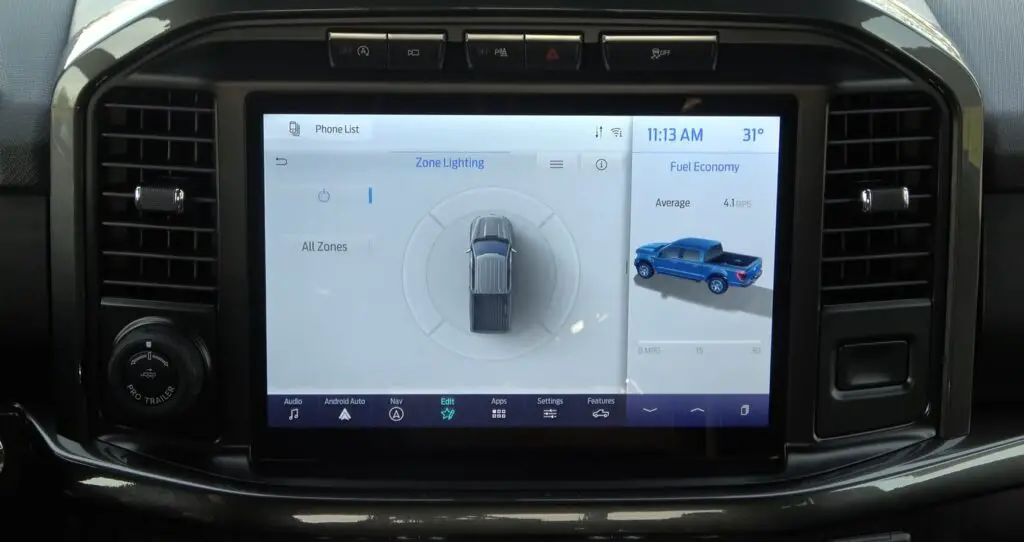
Screen mirroring on ford sync 4 is a screen-sharing display that allows you to project the screen of your devices, like smartphones and tablets. Activating and using the navigation in Ford Sync is very easy.
Hence it permits you to access and use the apps and features on your device while driving without touching your device physically. Bluetooth or WiFi connections are typically used to screen mirroring on Ford sync 4.
Step By Step Instructions for Connecting
You can set up the screen mirroring on your ford sync 4 system by following these steps carefully.
Step 1: First, ensure your device’s compatibility with the screen mirroring. You can check the list of compatible devices on the ford website or in your Sync 4 manual.
Step 2: Go to Google Play Store and download the Android Auto application on your phone. For Apple devices, install Apple Carplay from the App Store.
Step 3: Then, turn on your Ford Sync 4 system and select the “Phone” icon on the main menu. Then select Add phone icon from the display.
Step 4: Now you have 2 options here. Firstly, you can select “Discover Other Bluetooth devices” from the car’s display. It will find your device automatically if the Bluetooth option of your phone is turned on. Tap the phone icon to connect.
Step 5: Alternatively, from your phone, you can choose “Pair new device” from Bluetooth settings, and immediately it will show the Ford icon. Tap it and pair it on Sync4 Display by clicking the Yes option when prompted.
Step 6: Then Sync4 will prompt you to enable the Android Auto or Apple Carplay function depending on your device. Press the Enable option and also give proper permission to the application when it asks on your phone to get the full performance.
And that’s it folks. That’s how you do screen mirroring on ford sync 4! Sync 4 also shows your car’s rpm at different mph after connecting, which is an important feature.
If you want to disconnect screen mirroring, simply select the “Settings” icon from your car’s display and press “Phone list”. Then press the Disable button right beside the phone icon to disconnect.
You can also turn off the Bluetooth connectivity of your phone to disconnect from this feature.
Ford Sync 4 Screen Mirroring Not Working at All: General Troubleshooting
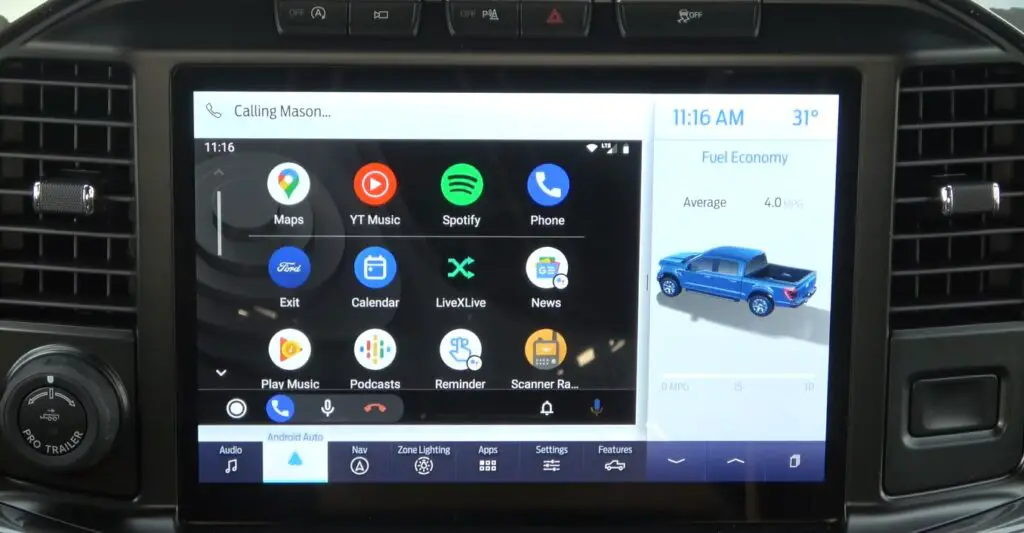
Resetting and rechecking the connections is the simplest way to solve various problems in any electrical device. So let’s get to know some general troubleshooting steps.
Step 1: Check Battery and Fuse
Ensure the vehicle’s battery is fully charged and in good working condition. SYNC can become unresponsive if the battery is low or failing.
It is possible for your sync Bluetooth fuse to blow occasionally. The sync Bluetooth fuse can usually be removed and reattached to solve the problem, but if that doesn’t work, you may need to replace it. You can resolve this issue by following the tutorial below.
Step 2: Reset the connection
First of all, delete the pairing between your phone and SYNC from both of their respective settings. Once that’s done, go to your phone’s settings and turn Bluetooth off, and then back on.
Afterward, go to your Sync settings and repeat this process. This should trigger the system to look for any available connections that have been previously set up. Your phone and vehicle will connect if everything goes well.
You can also try restarting the vehicle to let ECU reset and turn it back on. Simply, switch off the ignition and open up the doors and let it sit for a minute or two. This is to make sure the ECU of your car has reset. Then start the vehicle again to try to connect again.
Step 3: Master Reset Sync 4
Master reset can also clear up generic problems with your SYNC but it will remove custom settings and Bluetooth pairings of your saved devices. So consider this a last resort.
Make sure your vehicle is turned on and in Park mode before you begin. Go to the Settings option of SYNC and select the General tab. As you scroll through this list, you should see a Master Reset entry. When you click it, a confirmation window will appear asking you to confirm.
After you press yes the system will then begin to wipe itself from there onwards. This should take only a couple of minutes. Hop onto the next section for specified problem troubleshooting.
Screen Mirroring on Ford Sync 4: Problem-Specific Troubleshooting
The screen mirroring on Ford Sync 4 may face issues like other electrical devices. Let’s find out the specific issues and solutions respectively.
| Problems | Probable Reasons | Solutions |
| Sync isn’t working with mobile phone | Dysfunctional cell phone | Reset the mobile phone |
| Bluetooth audio fails to steam | Connection failure | Perfectly connect the device to the sync |
| Music doesn’t get recognized by Sync | Wrong information about the music | Replace the corrupt files with new files |
| Sync doesn’t understand the call instruction | Special character in the contact information | Don’t use special character |
| My app can’t be found on connected phone | No sync between app link and device | Ensure the syncing between the device and app link |
| Sync is not able to download my phonebook | Phonebook is in SIM memory | Transfer phonebook in the internal memory of phone |
| Sync doesn’t understand what I am saying | Wrong Voice command | Review and learn proper media voice command |
Problem 1: Sync Isn’t Working with Mobile Phone
Sometimes you can face the fact that your mobile phone is not connected with the sync 4. This is considered the most common problem with ford sync 4 screen mirroring.
Reason:
The absolute cause of this problem is a dysfunctional cell phone. If your mobile phone isn’t functional enough, sync may face a tough time connecting.
Solution:
To solve the issue, go to the guidelines given below.
- You should start by turning off your mobile device. Then, reset the mobile phone and try again. If it doesn’t work, move to the next step.
- Remove pairing information from your device and vice versa to make it desync. Now try again. If it doesn’t work, the next step is for you.
- On your cell phone, verify that the Sync Bluetooth link is secured and that auto-accept prompts are enabled.
- Then, upgrade the firmware on your phone and disable auto-downloads.
Problem 2: Bluetooth Audio Fails to Stream
This is another severe problem you may face while you’re using screen mirroring on your ford sync 4. Let’s find out the reason first so that you can fix it.
Reason:
The obvious reason for this problem is the connection failure of the device. Maybe the device is not connected properly.
Solution:
To get rid of this problem, you need to ensure that you have properly connected the device to Sync. Then, press the play button on your device.
Problem 3: Music Not Recognized by Sync
This is another frequent problem users of Ford may go through. It is really irritating when you’re about to turn on the music but can’t do that. Proceed further to know the specific reason and solution.
Reason:
You may not have the correct information about artists, song titles, albums, or genres in your music files.
Also, the corrupted music files don’t allow your device to connect with Sync. Furthermore, you may not be able to play the song because of copyright protection.
Solution:
First of all, verify that all song information has been filled out. Then, corrupted music files must be replaced with fresh versions.
The USB settings must be changed from mass file to media sharing method group in order to fix the copyright issue.
Problem 4: Sync Doesn’t Understand the Call Instruction
Sometimes, you may want to make a call, but the sync calls the wrong person. Those who use Ford know about this problem.
Reason:
Unclear pronunciation of the name leads to this issue quite often. Then, there may be very short and similar contracts in your phonebook.
Also, special characters may appear in them. The capitalized contracts in the phone book also raise this problem.
Solution:
Try to pronounce the name from the contacts clearly. The system does not recognize special characters such as 123 or ICE. Then, you must spell each character differently if the contacts are in capital letters.
Problem 5: My Apps Can’t Be Found On Connected Phone
This is another severe issue with your Ford Sync 4 screen mirroring. Sync 4 screen mirroring is supposed to work on most of the apps on your phone. However, it is possible that you might not be able to find certain apps on your Android device.
Reason:
There is no sync between the AppLink-capable phone and SYNC, which is the sole cause of this issue.
Solution:
Make sure your smartphone is eligible for working with the app; an Android with OS 2.3 or higher or an iPhone 3G or newer with iOS 5.0 or higher. For AppLink-compatible apps to appear on your device, your phone must be paired and connected to SYNC. The Apple USB cable is also required for iPhone users to attach to SYNC’s USB port.
Problem 6: Sync Is Not Able To Download My Phonebook
Sometimes Sync can’t find or download the contact list from your Phone. So, it’s a hassle when you are trying to reach your friends and family via Sync 4 mirroring.
Reason:
This is a cellphone-dependent feature. Apart from that, your phone can malfunction to cause this issue.
Solution:
Firstly, check the compatibility of your Phone and make sure it’s updated to the latest version of the respective operating system. If the contacts are stored in the SIM card, move them to the internal memory of your phone.
If this doesn’t fix the issue, Try resetting your phone and reconnecting to SYNC. Then push your phone’s contact list by selecting the option to add. Also, don’t forget to turn on the automatic phonebook download feature on SYNC 4.
Problem 7: Sync does not understand what I Am Saying
Voice command issues are quite common in Ford Sync 4. Sometimes it can’t understand the name of a song or contacts, especially if the names on your phone are in capital letters.
Reason:
If you are using the wrong voice commands or speaking at the wrong time this issue can occur. Also, the system may not be reading the name the same way you want it.
Solution:
To resolve the issue of the wrong command, you should pay attention to reviewing the cell phone commands and the media voice commands at the start of each respective section. Then learn the proper ways to use it.
Make sure to say the complete title of a song you are wishing to play. Also, if the title of any song or artist is in full capitalized form, you need to change it to small letters or pronounce each letter of the title individually.
Frequently Asked Questions (FAQs):
What are the disadvantages of screen mirroring?
The first disadvantage of screen mirroring is your security can be hampered by sharing the display of your device. Also, if you’re using screen mirroring in a public area, there is a risk of interference from other devices.
Can screen mirroring be hacked?
Yes. Screen mirroring can be hacked. Screen mirroring poses a risk of hacking due to the fact that you are sharing your device’s screen with others. You should be aware that sensitive or personally identifiable information may be intercepted while the information is being transmitted.
Yes. Sync 4 comes with 3 years of free navigation. The warranty dates of a new vehicle should be taken into account. This complimentary trial is available to all eligible vehicles.
Conclusion
Hopefully, you’ve got to know everything regarding Ford Sync 4 screen mirroring. The screen mirroring on ford sync 4 is a very useful feature that allows you to share and display content from your device easily.
Your specific needs and how you plan to use this tech determine the usefulness of this tool. Best of Luck!
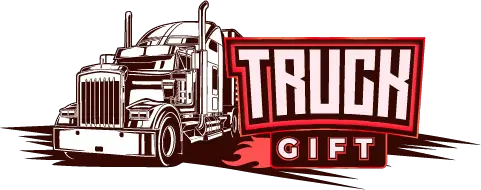


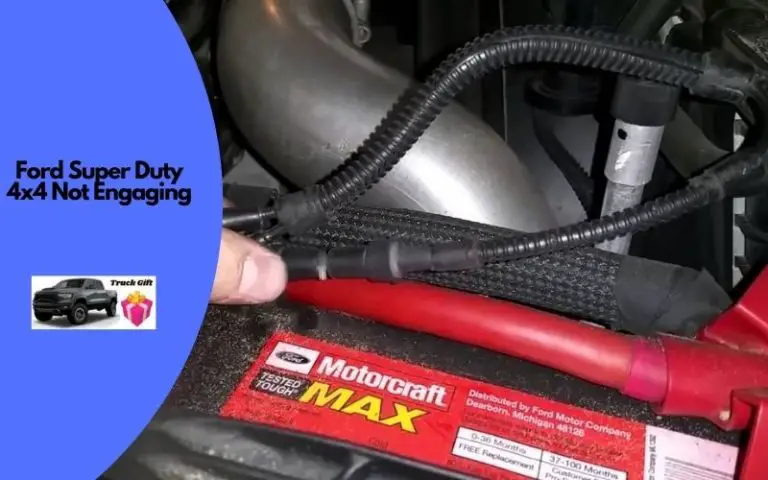
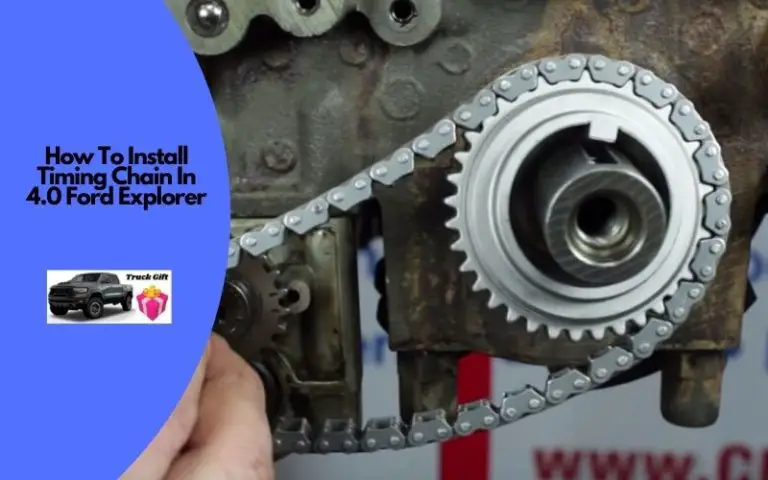

![How To Bleed Clutch On A Ford Ranger? [Easy Steps]](https://truckguidepro.com/wp-content/uploads/2021/08/How-To-Bleed-Clutch-On-A-Ford-Ranger-768x480.jpg)
