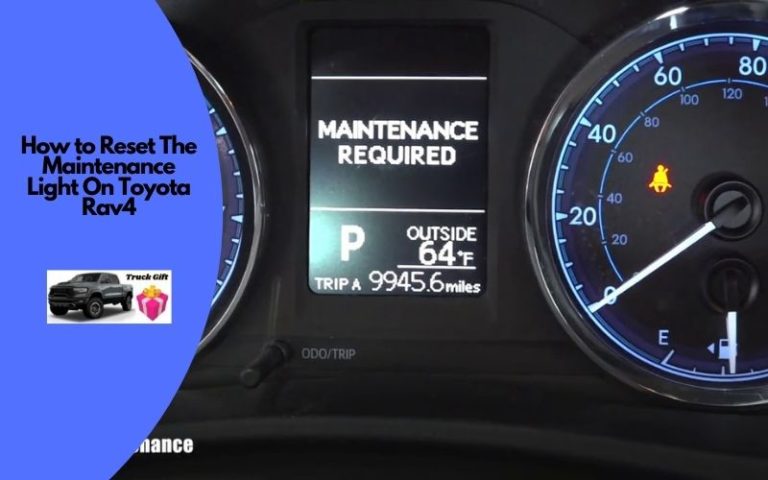How To Update Toyota Navigation System For Free? (6 Steps)
The navigation system of Toyota is a very impressive feature. This is a revolutionary system in driving. The drivers get huge help from this tool from Toyota. This is an inbuilt feature of Toyota. So, you will need to update this feature whenever they release a new version of it.
But updating the Toyota navigation system is a matter of cost. There are a number of ways for that. But we will show you a special and recently introduced way of updating the Toyota navigation system. This process is completely free. So, let’s see how to update the Toyota navigation system for free.
Can You Update for Free?
There is a notion among us that the Toyota navigation updating system is costly and it will cost around $50. This is a kind of true information. When you ask for help from Toyota support for a navigation system update, they will suggest you go to the dealer. And dealers take around $50 for this.
Moreover, the disk updating system was popular for a long time. That was also costly. For these reasons, we start believing that the Toyota navigation system update is not possible for free. But I can say that the digitalization of this update makes it completely free of cost. So, you can update it for free now.
Once there was a time when Toyota had a system of navigation update using the DVD. In that case, the process was very complex and you needed a number of things. That process was costly too. But in the free process of navigation update, you will need only an SD card and computer.
These are very common in our home. Everyone has an SD card and a computer. You will be able to update your navigation system with any operating system. Let’s see the final steps.
Now we are at the main point of this article. Here we will introduce some steps that will lead you to the end of updating the system. So, follow the steps carefully.
Step 1: Download Map Update Toolbox
At the first step of the navigation system update, you have to download the Map Update Toolbox on your PC. If you are a Windows user or an Apple user, then follow the link given below for you.
By downloading Map Update Toolbox, you will be able to control the navigation update from your computer and you will also be able to log in to your Toyota navigation account or you can also create a new account there.
https://www.naviextras.com/to/MapUpdateTB4Windows (Windows)
https://www.naviextras.com/to/MapUpdateTB4OSX (MAC)
Step 2: Run the Map Update Toolbox
When the file downloading is complete, you will get a file with a .exe extension. Now you have to run this file on your computer.
This is like installing a new application on a PC. So you may have to follow all the steps that the application requires. This is very simple to do. If you ever installed any application on your PC, then you will be able to do that easily.
Step 3: Insert SD Card into PC
After the installation process is done, you have to remove the SD card that is given below the navigation display. You will find the SD card by removing the SD card clip. The clip is titled with a “MicroSD” card tagline.
After removing the card from the vehicle, you have to insert that into your PC. Because the update will be downloaded on the SD card and then the SD card will take the update to your vehicle. So it is very important.
Step 4: Log in or Create Account
When step 3 is done, you have to log in or create an account on the Map Update Toolbox app. If you are new, then you have to create an account. But if you already have an account there, then you may just log in.
The login process or account creation is very simple. You just have to fill the form with the required information. Provide your mail or phone number and then complete the account setup. Anyone with basic internet browsing skills can do it simply.
Step 5: Install the Update in SD Card
If you can complete the login process successfully, you will find an option on the left side menu. There you will find two possible options for you. If you are using the latest version of the map then you will find a button that is called “Device”.
If there is a new version for you then you will find a button called “Update”. You have to click on that update button. This will start the updating process of your previous system.
Step 6: Insert the SD Card into Vehicle
When the updating process is done, you have to do that last thing of this process. Remove the card from the PC and then enter it into your vehicle. You have to enter it from where you removed this one from your vehicle.
Now start the vehicle. This will take a few seconds to complete the update. While the process is going on, you have to ensure that the car is one and no interruption hampers the system.
There is something in this process that you can not take lightly. Here we are going to tell you about that. First of all, you have to take a back of all files of your vehicle SD card when you first enter it into your PC and also before removing them from the PC.
Take the backup file on your PC memory. Because there is a possibility of memory card damage while you are giving it a new environment. To avoid data loss, the back is recommended.
Another thing you have to do while you are updating the system. While clicking the “Update” option of step 5, you will find a note called “Please Note”. You have to read that note completely. This will give you some important help.
Conclusion
If you can follow all these steps carefully then you will be able to update your Toyota navigation system for free. This will not cost a single cent from you. I hope now you know how to update Toyota navigation system for free.
Related Posts:
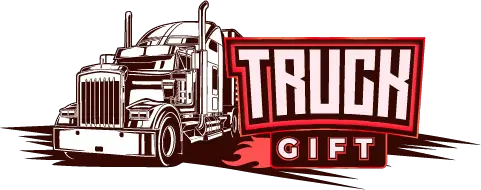
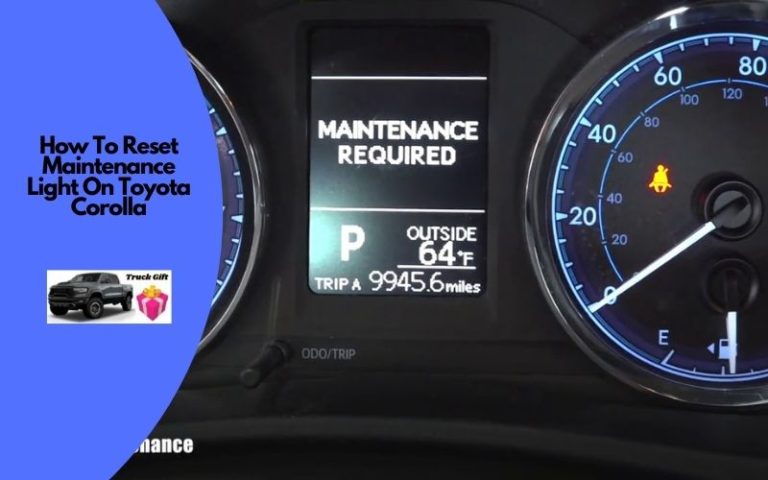


![How To Deactivate Toyota Immobilizer? [5 Easy Steps]](https://truckguidepro.com/wp-content/uploads/2021/08/How-To-Deactivate-Toyota-Immobilizer-768x480.jpg)